Airnote Quickstart
- Introduction
- Unboxing Your Airnote
- Airnote Setup
- Visit Your Device Dashboard
- Understanding Air Quality
- FAQ
Introduction
This quickstart guide will help you get started with the Blues Airnote, a zero-configuration air quality monitoring device powered by the Notecard.
To complete this guide, you’ll need:
- An Airnote.
- A Micro USB cable for charging the internal battery when necessary.
To learn more about the Airnote, or purchase your own device, visit the Blues Shop.
Unboxing Your Airnote
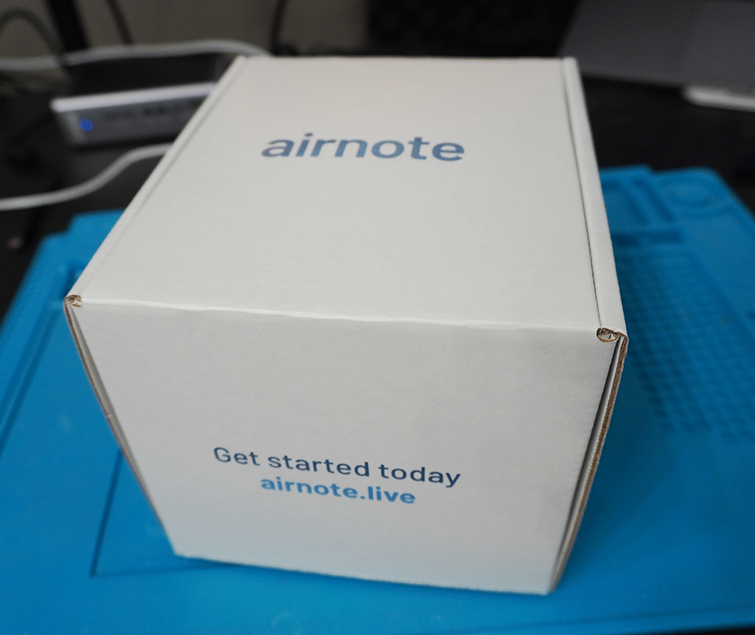
Open the Airnote box. Inside, you’ll find:
- An insert with a printed version of the set-up instructions on this page.
- Eight velcro Command Strips in two clear plastic bags.
- One Airnote.

If you’re missing any of the items in the list above, please contact us by emailing us at support@blues.com.
Airnote Setup
To set up your Airnote and start capturing air quality readings, follow the steps below.
Don’t scan that QR Code yet!
Before you can configure the Airnote via the included QR Code, the device needs to make its first connection to the cloud. If you scan the code before your Airnote is online, you’ll see an error message on the airnote.live configuration page for your device.
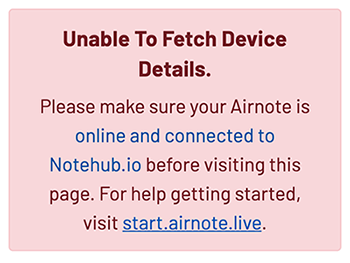
Turn It On
To give the Airnote a few minutes to find a cell tower and make its first connection to the Notehub.io cloud service, you’ll next want to turn it on. Find the black slide switch at the base of the device between the two screws and turn on your Airnote.

Once you’ve flipped the switch, look at the LCD screen on the back.

If you see anything on the screen, that means the device has started its self-test sequence, and you’re ready for the next step.
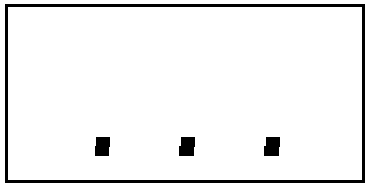
Your Airnote should have enough charge out of the box to function and fully charge its battery using the onboard solar panel. If, however, your Airnote needs a manual charge at any time, you can do so with a micro USB cable. See manual charging instructions.
Mount It
Once the device is charged and reassembled, find a place to mount it. For best performance, we recommend mounting the Airnote on the outside of an exterior window that gets a lot of sunlight. Using a window allows you to see real-time air quality readings on the included LCD display.
If you live in the Northern Hemisphere, use a south-facing window, if possible. If you live in the Southern Hemisphere, use a north-facing window.
Separate four of the included velcro Command Strips, and join the velcro sides together to make two pairs of strips. Remove the backing tape off of one side of each pair and place one above and one below the LCD screen on the back of the device. This is the side that you will want to be visible through a window.

Next, remove the backing tape from the still exposed sides of the Command Strips and secure it to your preferred location. We’ve provided eight strips in total just in case you ever need to reposition the device.

The Airnote is not intended to be set directly on top of a solid surface!
To ensure that the Airnote has proper airflow for heat dissipation and sensor accuracy, the device includes a vented baseplate. This should not be obstructed and as such, we do not suggest placing the airnote on a table, railing or other non-porous surface.
Watch the Self-Test And See Your First Reading
Once the Airnote is powered on, it begins a self-test sequence that is detailed in the Airnote Datasheet. This sequence may take a few minutes depending on the strength of cellular service in your area. Once completed, the screen on your device displays the current PM2.5 reading in micrograms per cubic meter air (or µg/m3), which you can customize in the next step.
Scan the QR Code and Customize Your Airnote
Now, you’re ready to customize your device. Open a QR code reader on your mobile device and scan the QR code on the back of the Airnote, just below the LCD screen.
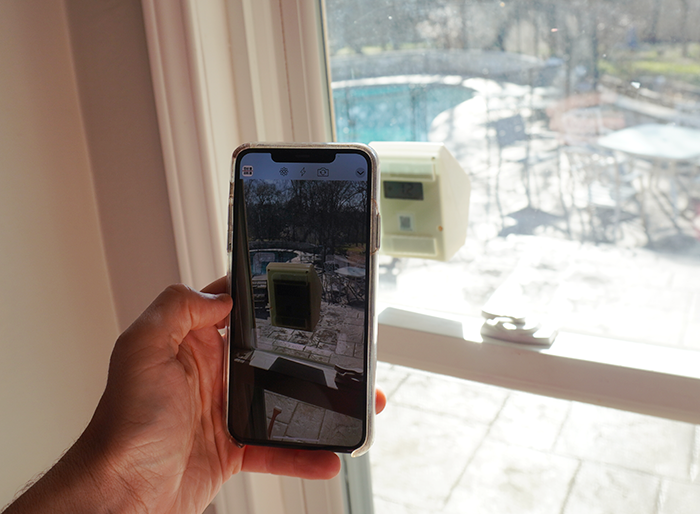
The code on each Airnote is unique to the device and directs you to a personalized landing page here on airnote.live. From this site you can update device settings, set your contact information, and view charts and graphs for your Airnote. All of the settings and contact information on this site is optional.
If you see the Unable to Fetch Device Details error message on the screen after you scan the QR code, that means your Airnote hasn’t yet connected to the cloud. Give the device a few minutes to make its first cellular connection and refresh the page to try again.
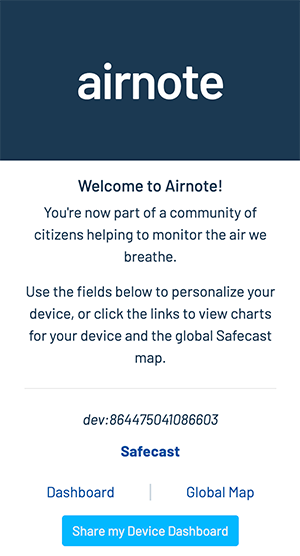
The device settings section allows you to assign a name to the device, set how often the Airnote should sample readings from its onboard sensors, and which sensor value (like temperature, humidity, pressure, etc.) to display on the built-in screen.
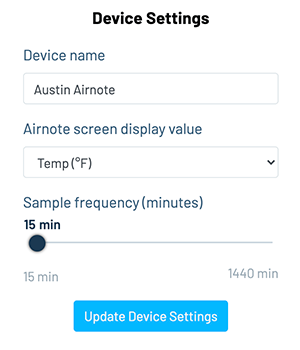
The owner settings section allows you to share your contact information with other members of the global Safecast network. Again, this information is optional.
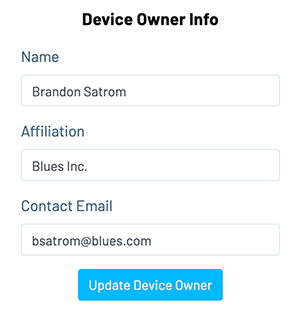
Visit Your Device Dashboard
Every Airnote has a dashboard that displays the device’s air quality and environmental
readings over time. You can access the your dashboard by visiting
https://airnote.live/[Your_DeviceUID]/dashboard
(e.g. https://airnote.live/dev:12345678901234/dashboard).
The easiest way to access this URL is by scanning the QR code on your Airnote, and then clicking the View your device’s dashboard button.
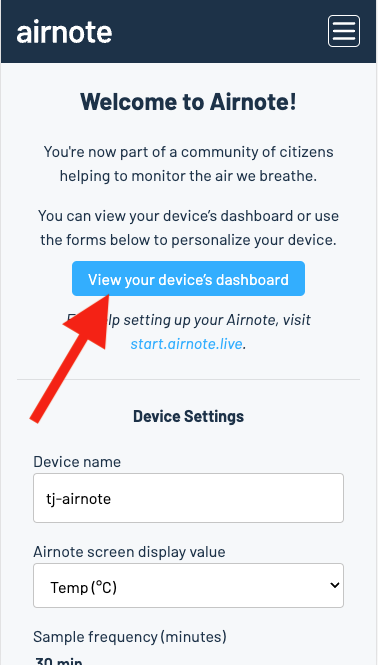
The Airnote dashboard displays current air quality information, as well as historical readings over the past seven days.
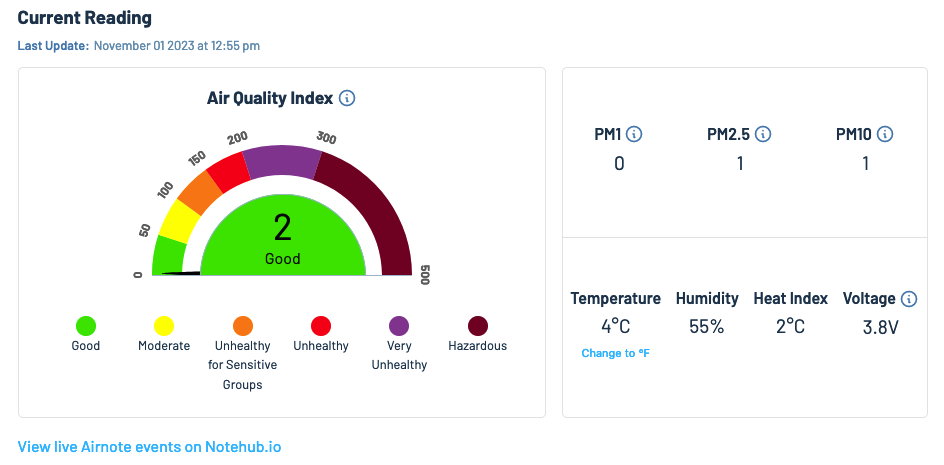
From the Airnote dashboard, you can also get a link to the Notehub.io Events view for your device, and browse other devices in the public Airnote project.
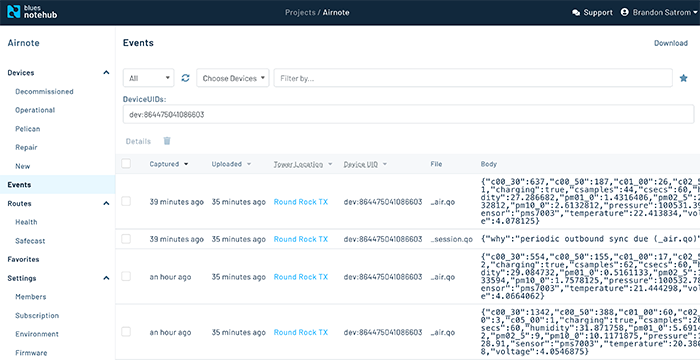
Understanding Air Quality
Air quality is the result of several factors. The single largest contributing factor is particulate matter, or PM. According to the EPA, “PM stands for particulate matter (also called particle pollution): the term for a mixture of solid particles and liquid droplets found in the air.”
The Airnote samples and reports three different levels of particulate matter, PM10, PM2.5, and PM1.0.
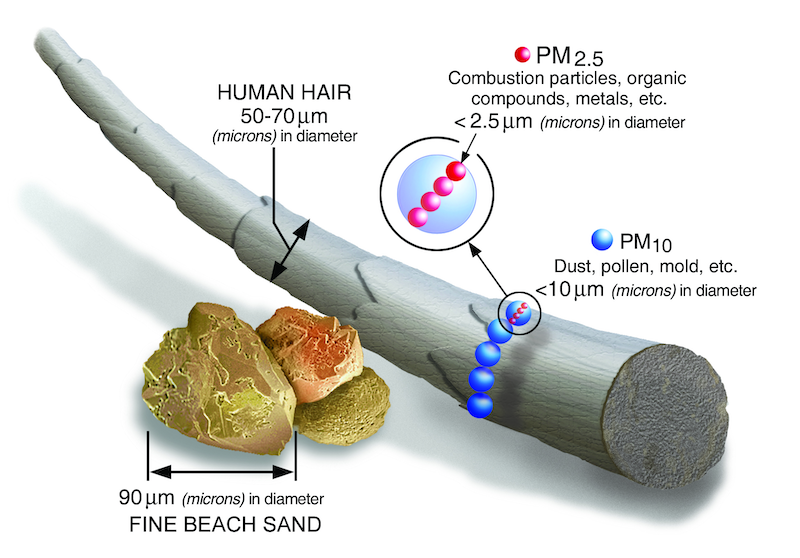
PM10
Inhalable particles, with diameters that are generally 10 micrometers and smaller. PM10 is a mixture of materials that can include smoke, soot, dust, salt, acids, and metals. Particulate matter also forms when gases emitted from motor vehicles and industrial machinery undergo chemical reactions in the atmosphere.
PM2.5
Fine inhalable particles, with diameters 2.5 micrometers and smaller. Fine particulate matter (PM2.5) is an air pollutant that is a concern for people’s health when levels in air are high. PM2.5 are tiny particles in the air that reduce visibility and cause the air to appear hazy when levels are elevated. Outdoor PM2.5 levels are most likely to be elevated on days with little or no wind or air mixing.
PM1.0
Described as extremely fine particulate matter, PM1.0 is much less frequently talked about, as there is little available data. However, it is believed to have even more significant health impacts than PM2.5 and PM10. However, scientists still aren’t clear about the health implications of these particles.
EPA Standards (December 14th, 2012)
| PM | Safe Levels (µg/m³) |
|---|---|
| 1.0 (24-hrs) | — |
| 1.0 (Annual) | — |
| 2.5 (24-hrs) | 35 |
| 2.5 (Annual) | 12 |
| 10 (24-hrs) | 150 |
| 10 (Annual) | 50* |
* Originally set at 50 µg/m³, the annual PM10 standard was revoked because of a lack of evidence establishing a link between long-term exposure to coarse particles and health problems.
NOTE: The information regarding particulate matter, and its effects, has been taken in whole or part from EPA.gov: Particulate Matter (PM) Basics and kaiterra: A Guide to Understanding Particulate Matter (PM).
FAQ
For other questions, issues deploying your device, or to share a photo of your Airnote in its new home, visit the Blues Forum.
How can I manually charge my Airnote?
Your Airnote should have enough charge out of the box to function and fully charge the battery using the onboard solar panel. If, however, your Airnote needs a manual charge, you can do so with a Micro USB cable.
Remove the rear bottom panel from the Airnote and plug a Micro USB cable into the Micro USB port as shown in the image below.

If the Airnote is off when you plug it in, you won’t see any visual indication that the device is charging, even though it is. If the device has been switched on, the LCD display will update to indicate that the device is charging. When the plus (+) sign on the display disappears, the Airnote is charged and ready to mount.

Once the battery has charged, place the bottom panel back on the Airnote and secure the panel with the two included Phillips screws.

How do I know my Airnote is charging?
If the Airnote is off when plugged into USB, you won’t see any visual indication that the device is charging, even though it is. If the device is on, you can use the built-in LCD panel to monitor the charging process.
When the Airnote is plugged-in via USB, place it on a flat surface with the LCD screen facing up. The display will update to read “USb” with a lowercase “b” and plus (+) sign. The plus sign will disappear when the battery is full.

Can I check the current voltage of my Airnote?
Yes. Remove the Airnote from its mounted location and place it on a flat surface with the solar charging panel facing down.

When the Airnote’s built-in accelerometer detects this orientation (which might take several seconds), the built-in display will update to indicate the current voltage of the device’s battery. Anything over 4 volts indicates the battery is full.

Can I use the Airnote indoors?
The Airnote is not rated for indoor use. We recommend mounting the device only in outdoor settings.
How can I mount the Airnote?
Use the Command Strips included with your Airnote and affix them to the back using the instructions here.
The built-in screen on the Airnote is updating with a lot of information once I power it on. What does it all mean?
When powered on, the Airnote performs a self-test sequence before it enters normal operation. This self-test sequence is detailed in the Airnote Datasheet.
Why is my Airnote showing “LOBAT”?
If you see this on the LCD screen, it means the battery is low. Move the Airnote to a location with more sunlight, or charge the device over USB.
Why is my Airnote showing the letters “CL”?
After the Airnote runs through its self-test sequence, it attempts to connect to a cellular tower to obtain the time. Until it obtains the time, “CL” is displayed to indicate that the Airnote is waiting for clock time in order to begin capturing air quality readings.
Why is my Airnote flashing a plus sign (”+”)?
The plus sign indicates that the Airnote is performing a network operation. A flashing plus sign indicates that cellular or GPS is on, and a fast-flash means that the Airnote is connected to the cloud and is syncing.
Why is my Airnote displaying a colon character (”:”) on the screen?
If you see this on the screen, it means that the Airnote couldn’t find a cellular tower the last time it tried to sync. Move the device to another location and try again.
My Airnote is displaying a numeric code. What does that mean?
If the Airnote is experiencing an error or other issue with one of its components, a status code may appear:
1xxBME280 OK2xxBME280 temperature failure3xxBME280 humidity failure4xxBME280 pressure failure5xxBME280 general failurex0xAir Particle Counter not detectedx1xAir Particle Counter OK999Airnote Configuration Error
In some cases, Airnotes that have been deployed outdoors for many months (and display one of these codes) may need to be opened and inspected for insect debris.
Do I need to update the Airnote firmware or activate the device?
No. The Airnote is a pre-configured cellular-powered device. You don’t need to do anything to activate it other than turning it on, and there’s no need to update the firmware on the device in order to use it.
What air quality sensors does the Airnote use?
For details about the onboard sensors, see the Airnote Datasheet.
In which countries can the Airnote operate?
The Airnote’s built-in cellular connection works in over 135 countries. For the complete list, see the Notecard datasheet.
What does the value in the Serial Number field represent?
The Airnote is populated with a unique serial number string during activation. The string is auto-generated using three random words, separated by hyphens.
Why does the LCD screen turn off?
The Airnote’s LCD screen shuts off if voltage is too low. Make sure to position your Airnote in a location that receives enough sunlight to charge the device, or manually charge your Airnote.
Why don’t I see data on the dashboard at the same rate data is collected?
By default the Airnote collects data every 30 minutes, and you can configure that rate on your device’s dashboard.
The Airnote transmits collected data every 60 minutes, however the transmission rate can vary based on the device’s battery level. If your device is not transmitting data, you can try checking its current voltage, and manually charging if necessary.